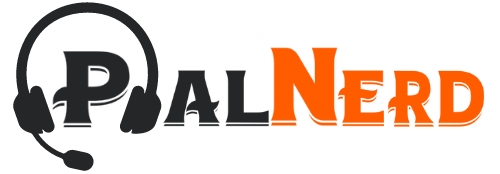Your progress in Palworld is saved often to ensure that you don’t lose any important progress and that you can come back anytime to continue your journey.
What some players have tried to figure out is how the game saves and where these files are just in case, they want to back up their games or make certain modifications to them.
Palworld pretty much uses an autosave feature and finding the save file locations is not that hard, making it easy to back up your game.
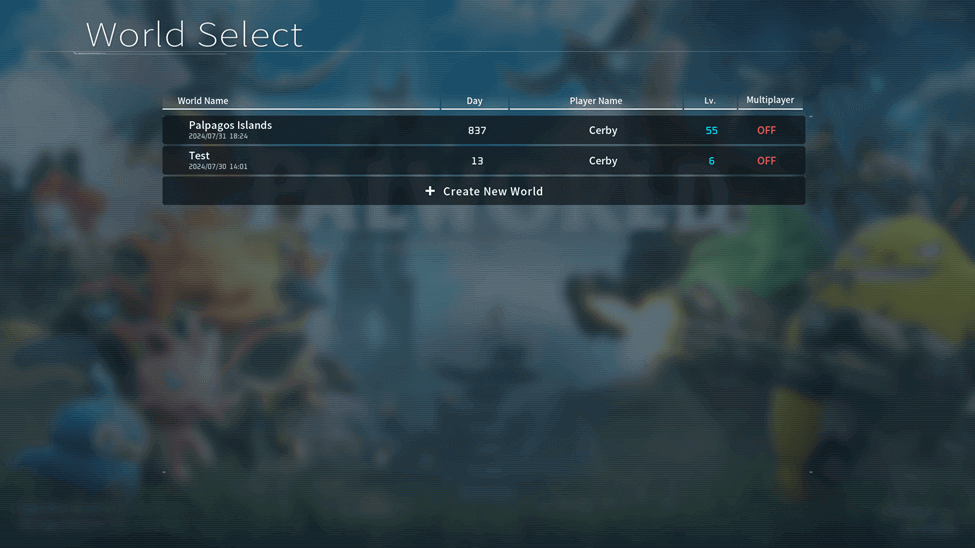
How Does Palworld Save Games?
Palworld will start saving your game after a certain interval (a set amount of time) depending on your settings to keep all the progress you have updated on your server.
This interval will automatically start once your server is up and will continuously save throughout each interval.
Because of this, your game will always be saved, and you can relax knowing that your progress will not be lost when you quit at a certain point in the game.
How To Adjust Autosave Interval?
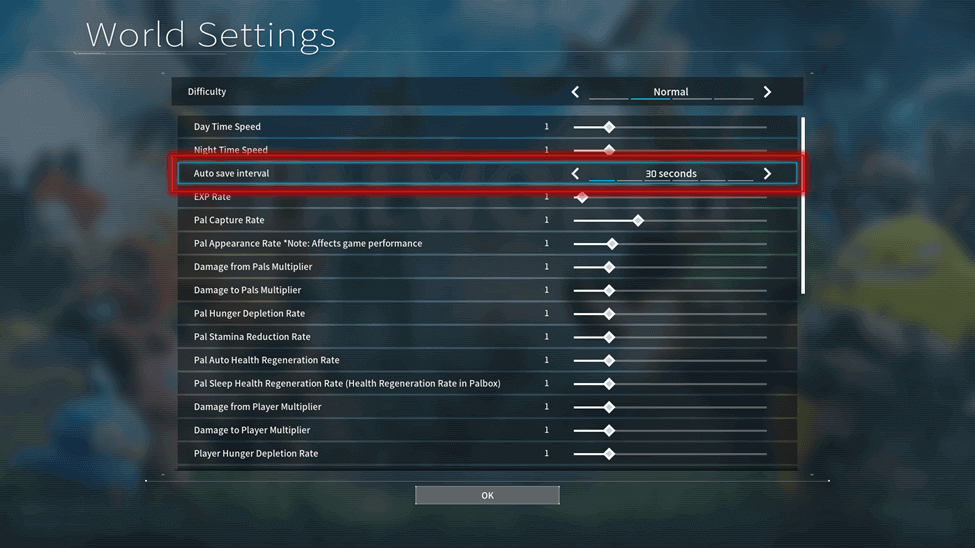
If you would like to adjust the time it takes before your server saves the current state of the world you are playing on, this can be changed.
Normally the game tends to save worlds every 30 seconds, which makes things quite safe for some but can be seen as an issue as many have mentioned this causes their game to lag.
Aside from the potential lag it may cause, players sometimes tend to quit the game if they have made a mistake on their private servers but end up messing up due to the interval.
To change the interval of your world’s autosaves, you can head to the World Settings and change the interval to the amount of time you prefer.
Choices for Autosave Intervals are the following:
- 30 Seconds
- 1 Minute
- 5 Minutes
- 10 Minutes
- 15 Minutes
- 30 Minutes
Palworld Save File Location
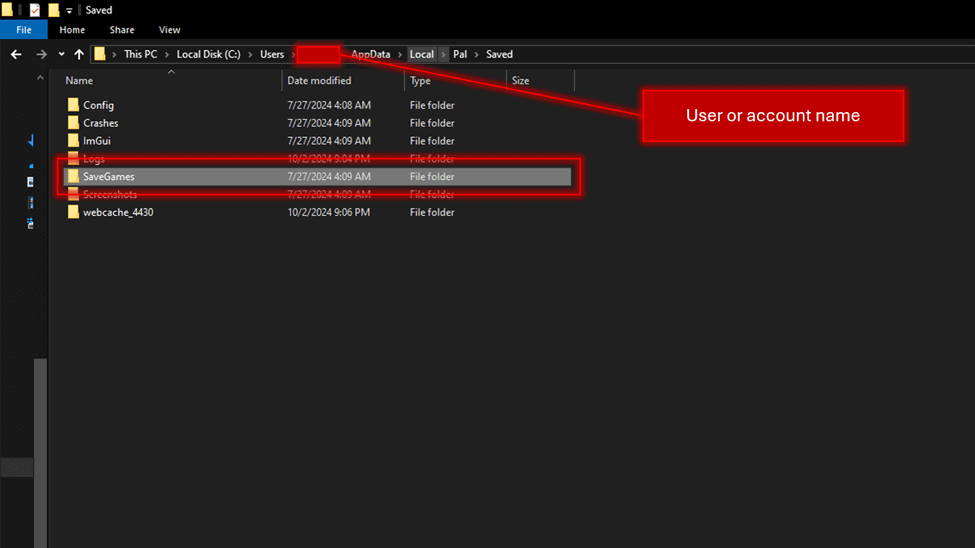
Your Palworld Save Files will often go into the same path that most games save in as the game does not save in the same location as other games do.
You can find your saved files in the following locations depending on which device you are using:
Steam/Windows:
- C:\Users\USERNAME \AppData\Local\Pal\Saved\SaveGames
- USERPROFILE/Local/Pal/Saved/Savegames
Xbox Game Pass:
- C:\Users\SYSTEM USERNAME\AppData\Packages\PocketpairInc.Palworld_ad4psfrxyesvt\ SystemAppData\wgs
How To Backup Save Files?
If you have an important save file, you can copy the whole folder somewhere else and label it as a backup so you don’t forget or separate it from the other folders you may place it with.
Once your game is backed up, you can always drag the save folder back to the original location and replace your current one if you want to rollback to a certain point in the game.
This can be useful if you made a huge mistake with your base, lost an important Pal, or ended up making progress in a way that you regret.
Verdict
Being able to choose when your game saves will be a big help when it comes to timing what you and your friends do on your server.
Sometimes it would be good to rollback a game if a huge mistake has been made, which makes it important to back up your servers manually now and then.
Since worlds are saved as a single file, the game will continuously overwrite its current one, which makes altering the save intervals good for controlling your progress.